
1. Crafting Steadfast Character Personalities in Your Story Using the MidJourney Method

1. Crafting Steadfast Character Personalities in Your Story Using the MidJourney Method
Key Takeaways
- Midjourney lets you create consistent characters using the “cref” or “character reference” command.
- When using the “cref” command, provide a direct image link like “–cref https://picturelink.jpg “ in your command.
- If the image you want to reference is saved to your device, upload it to the MidJourney chat, right-click it, and copy its address to use in the command.
One of the worst limitations of using Midjourney and other AI image generators is the lack of repeatability. However, it’s now possible to create a character and then repeatedly use that character in subsequent images. While it’s not perfect yet, it’s a powerful creative feature in the right hands.
What Is a Consistent Character?
In Midjourney terms, a consistent character is a humanoid subject in an existing image that the AI can extract and recreate in a new image. So, for example, if you’ve created a character, or there’s a character in an image that you like, you can tell Midjourney to extract it and reuse it.
It’s important to understand that Midjourney is basically using AI image recognition methods on the image that you provide. So, in other words, it’s not like it’s cutting and pasting the character, but rather it’s converting it to a sophisticated set of attributes that make up that character. This means that, in many cases, the extracted character won’t look exactly like the source, but we’ll get to how you can mitigate that in just a minute. First, let’s look at “cref” or “character reference”, the command that makes all of this possible.
How to Use the “cref” Command
Just like command for aspect ratio (–ar X:Y) the cref command goes into your prompt, stacked at the end with any other commands. To use it, simply put “–cref” at the end of your prompt, followed by the URL of the reference image, separated by a space. For example:
–cref https://picturelink.jpg
You can tell whether you have a direct link to an image by ensuring that you have “.jpg” or another supported image format file name in the link.
All you have to do is right-click on an image, and then copy the image address, which you can then use with the command. If you want to use your own image which doesn’t already have a link, there are two ways to get the link depending on how you’re using Midjourney.
If you’re using Midjourney via Discord, then simply send the image to the Midjourney Discord bot where you make images using prompts. Once the image is sent to the bot, click on it once to open it, right-click on it and copy the image address.
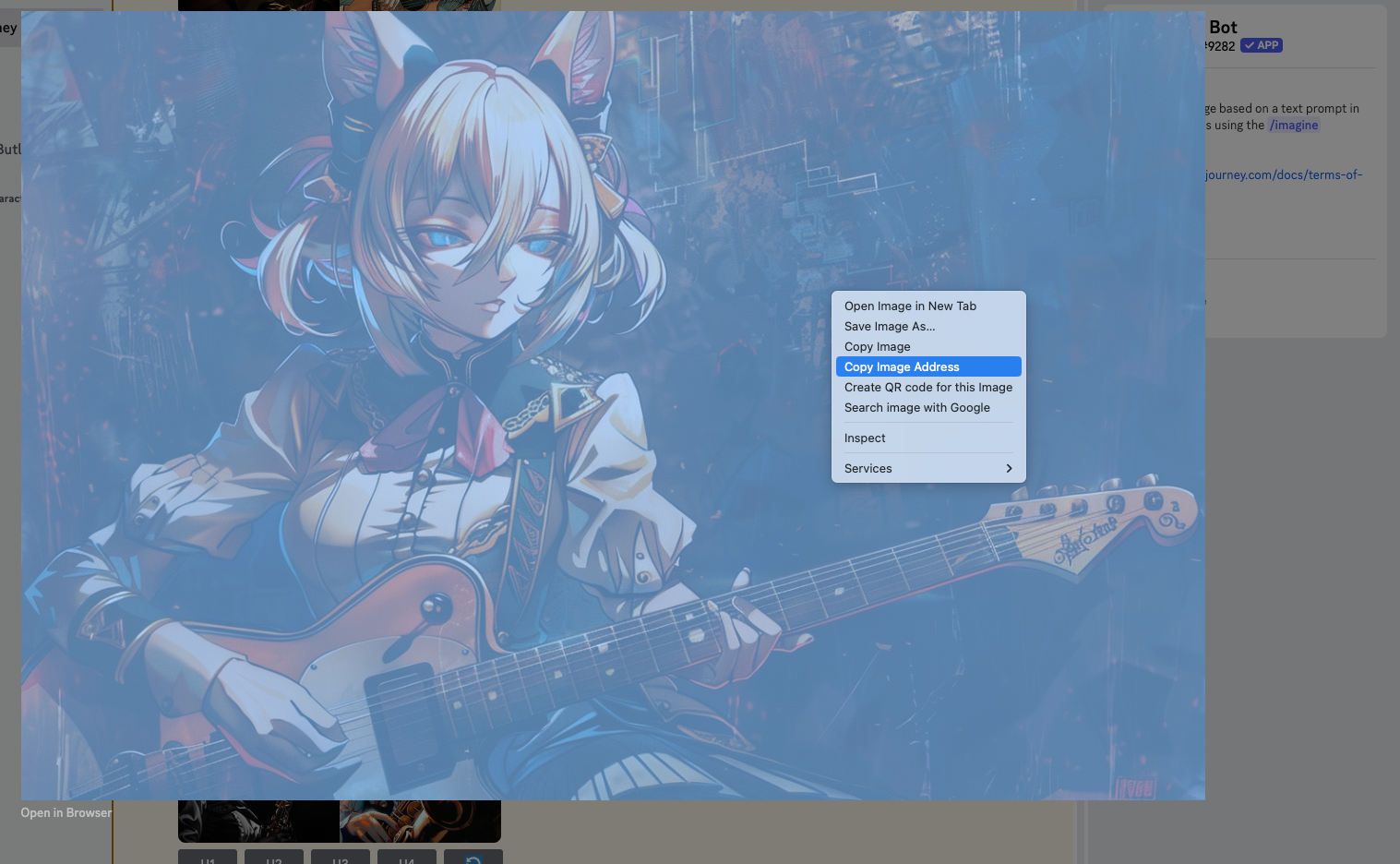
If you’re using the new Midjourney Alpha web interface , simply click the little picture icon to the left of the prompt bar. Then upload the image of your choice. Once you have it uploaded, right-click on it and copy the link. Then you can use the –cref command as you do in Discord.
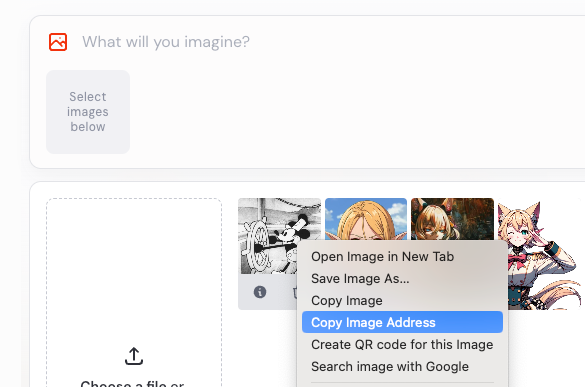
That’s really all there is to it, so next let’s run through it step-by-step.
Let’s Make a Character Step-by-Step
In this example, I’m going to generate a character, then use that character in subsequent generations. I’ll be using the Discord interface here.
First, let’s make a character with the following prompt:
/imagine an anime style female elf character with blond hair and green eyes in a blue uniform
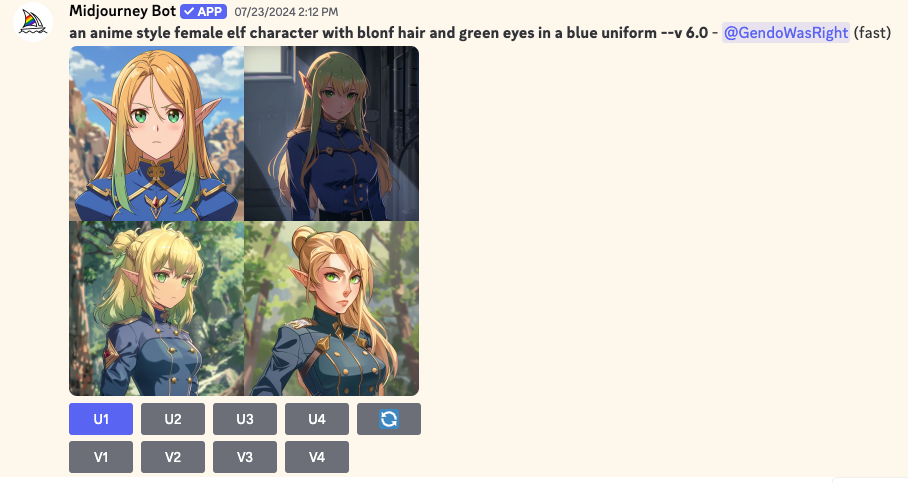
Next, I pick the one I like the most using the upscale buttons. In this case, I clicked “U1” to upscale the upper-left image.
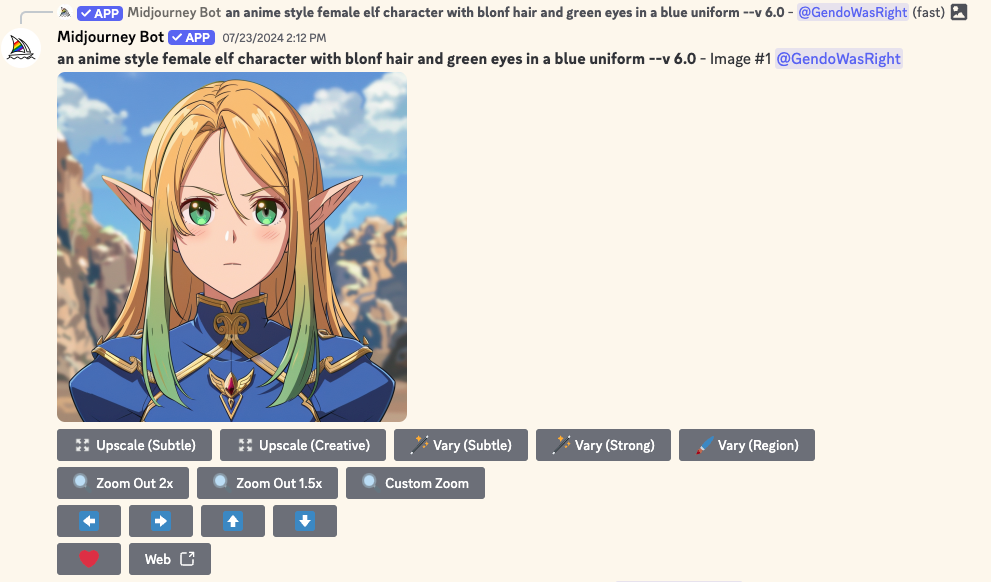
Now I copy the image address as described above in the previous section. Then I use this prompt with the full address pasted at the end.
/imagine an anime style female elf character with blond hair and green eyes in a blue uniform playing the violin –cref [INSERT IMAGE URL HERE]
Then, in the output, you can see the character has been reused, but in the new requested pose.
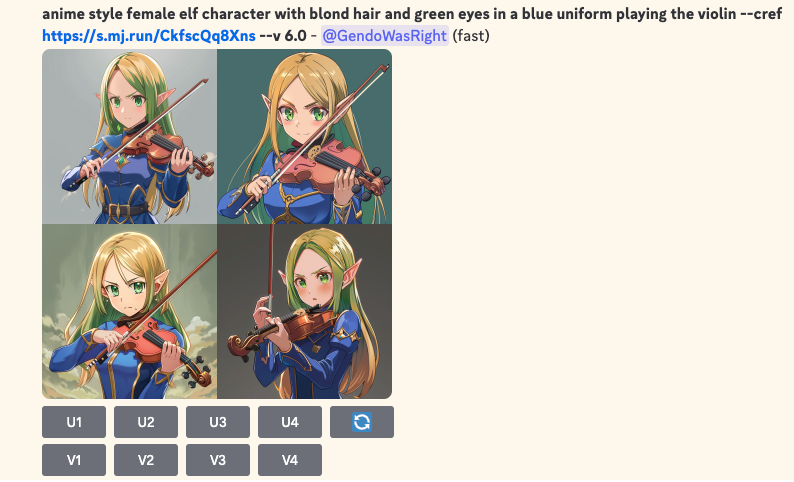
Tips and Tricks
Note how I’ve re-used the character description portion of my previous prompt. This isn’t strictly necessary, but I find it has better results in many cases. Even if I just typed “plays the violin” as my prompt, the cref image would still have been used and the character would still have appeared.
What’s less optional is the specified art style, which should be the same if you want the reference character to be as close as possible. Even better, you can use “–sref” in the same way you use cref to reference the art style of the input image. Remember you can stack these commands, but you’ll have to provide the image URL for each one independently.
However, one really cool thing you can do is use a character reference, and then deliberately specify a different style. So, for example, you might take a cartoon character in one style, and convert it to something else. If you’re thinking you can take photos of real people or celebrities and cartoonize them, well that doesn’t work very well in my testing, and it may even be a deliberate safety measure to prevent abuse.
Now you know how to do more with the coolest characters you’ve generated on Midjourney, or from anywhere else really!
Also read:
- [New] Action Cam Faceoff The Best of Both Worlds – Hero5 Black & Hero4 Silver for 2024
- [New] Optimizing Your Online Presence Zooming Into TikTok Videos
- [New] Superior Online Emporiums Where Boxes Reflect Your Style
- [New] Unlock Your Videographer Potential with YouTube Studio Edition Expertise
- [Updated] Synthesizing Sound and Slides Incorporating Melodies in PPT
- [Updated] The Heart of Video Editing Filmora's Favorites
- [Updated] Unveiled The Premier Places to Obtain Snapchat Audio
- 2024 Approved Dive Into AV1 A Simple Guide for Neophytes
- 2024 Approved Syncing Social Media Zoom and Facebook Live Interactions
- 2024 Approved The Ultimate Guide 7 Steps for Stellar Cooking Films
- 2024 Approved Ultimate Premiere Pro Template Guide - No Cost
- 5 Ways Students Can Use ChatGPT in School
- In 2024, How To Check if Your Poco C51 Is Unlocked
- In 2024, How to Come up With the Best Pokemon Team On ZTE Nubia Z60 Ultra? | Dr.fone
- In 2024, How to Send and Fake Live Location on Facebook Messenger Of your Infinix Hot 30i | Dr.fone
- In 2024, The Do's and Don'ts of Interacting with YouTube Viewers
- Unleash Your Creativity A Guide to Crafting Custom Audio on Android Phones for 2024
- Unlocking Potential Your Guide to Effective Improvements for 2024
- Zipped Scripts Into Speaking Texts .Srt File Conversion
- Title: 1. Crafting Steadfast Character Personalities in Your Story Using the MidJourney Method
- Author: Daniel
- Created at : 2025-02-28 21:58:55
- Updated at : 2025-03-05 16:15:56
- Link: https://some-skills.techidaily.com/1-crafting-steadfast-character-personalities-in-your-story-using-the-midjourney-method/
- License: This work is licensed under CC BY-NC-SA 4.0.