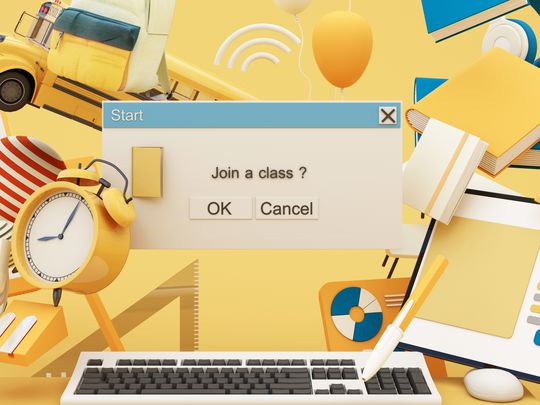
Efficiently Uninstalling Programs on a Kindle Fire - A Comprehensive Tutorial

Efficiently Uninstalling Programs on a Kindle Fire - A Comprehensive Tutorial
How to Delete Apps on Kindle Fire
Posted by Grace Sue on 6/16/2017 6:37:09 PM.

You’ve downloaded so many apps on your Kindle Fire tablet. But you haven’t used them frequently. Or you want to uninstall those preinstalled apps on your Kindle Fire tablet. So how to delete apps on Kindle Fire? Following are the solutions for you to solve this problem.
Part 1: Delete Downloaded Apps on Kindle Fire
For those downloaded apps, obviously, you can delete them on Kindle Fire Tablets. And the operation is very easy. Follow the below two methods to delete downloaded apps.
Method 1: Tap “Apps > Device > Remove”
Steps: Unlock Kindle Fire. Tap “Apps” option on the home screen. Under “Device” section, tap and hold the app which you want to remove. Then tap “Remove” option and the “Do you want to uninstall this app?” request will pop up. Click “OK” and a few seconds later the “Uninstall finished” message will flash. To this step, you can confirm that the uninstallation is completed.

Method 2: Tap “Settings > Applications > Manage All Applications > Uninstall”
Steps: Unlock Kindle Fire. Swipe down from the top edge of home screen and tap “Settings”. Choose “Applications”. Then tap “Manage All Applications”. From “Third-Party Applications” section, tap the app which you want to delete. Then tap “Uninstall”. And click “OK” from the following confirmation page. If the uninstallation is completed, you will see the “Uninstall finished” message.

Tip: Generally, if you have opened the app, then it will automatically appear in the Kindle Fire home screen carousel, so you can tap and hold the app icon and remove it from device or carousel.
After you remove the apps, plug your Kindle Fire tablet in a PC. Delete the residual files of the uninstalled apps in “Internal storage” directory.
Method 3: Delete Apps from Kindle Fire Cloud Storage
When you download apps directly from Amazon Kindle Fire App store. They will be stored in your account. So you can delete them on your device or in your Cloud Storage. But if you delete the apps in your Cloud storage, you will lose them on your all devices.
Steps: Log in your Amazon account. Go to Amazon Manage Your Apps . Then you will find your all apps stored in your account. Click the “Action” button corresponding to the app. Then choose “Delete this app”.

Part 2: Remove Preinstalled Apps from Kindle Fire
For the preinstalled Kindle Fire apps, we can’t be allowed to remove them from your Kindle Fire. But some preinstalled apps are so annoying and we don’t want to see them every day. How to get this?
Method 1: Root Kindle Fire
This is definitely an effective way to uninstall any app include preinstalled apps. After root your Kindle Fire, you get the permission to control your device completely. But remember one thing. If you start to root your Kindle Fire tablet, there is always a risk for your device. Everything has two sides.
Method 2: Hide Preinstalled Apps from Kindle Fire
Don’t want to change the internal environment of the Kindle Fire? If you have a little endurance to those preinstalled apps, then you can hide them on the Kindle Fire home screen. Do not take the initiative to appear in your eyes, it will make you feel more comfortable. This is also a solution even with a little frustrated.
Easy Steps: Unlock Kindle Fire. Below the carousel, tap and hold one app, then release it. From the pop-up section, tap “Remove” option and choose “From Favorites”. Then you will find the app will disappear on the home screen.

Wrap Apps into a Folder: Tap and hold one app and drag it over on top of another app. Then these two apps will be wrapped in a folder. You can put those apps that you don’t like into one folder.
Add Apps to Home Screen: Tap “Apps” from the home screen navigation. Choose one app from “Apps” menu and tap a few seconds. Then choose “Add > To Home”.
Free Download Epubor Ultimate to remove eBook DRM:
- How to install Google Play on Kindle Fire
- How to turn Kindle Fire into Android tablet
- How to Remove Kindle Fire Ads

Grace Sue A reading enthusiast. Always pay close attention to the world of Ebook. Devote myself to share everything about e-book and favorably receive any suggestions.
SHARING IS GREAT!
1 Comments
Jenna
Re:How to Delete Apps on Kindle Fire
02/1/2021 05:24:28
How do you delete camera from Amazon fire tablet and it is hard for me because I am only 8 years old and I have no I fear how to do it
Leave a comment
| Rating | |
| —— | |
| YourName | * 1 to 50 chars |
|---|
| Internet Email |
|---|
| Comments | UBB Editor |
|---|
Also read:
- [New] Tailoring Drop Dates to Maximize Listener Interest
- [Updated] 2023'S Largest Threaded Video Compilation for 2024
- [Updated] Comprehensive Guide to Leading FB Video Apps for 2024
- [Updated] Streamline Learning Processes with Detailed Chaptering for Educational YouTube Videos
- 2024 Approved A Novice's Approach to Acquiring Picture Frames
- 2024 Approved Ultimate Guide to Podcast Names (Plus 50+ Podcast Name Ideas)
- 2024 Approved Unlock the Magic of Motion in Video Text Elements
- Mastering Single-Stream LIVE A Guide for Solo Broadcasts for 2024
- Ultimate Guide: Resolving the DRIVER_POWER_STATE_ERROR
- Title: Efficiently Uninstalling Programs on a Kindle Fire - A Comprehensive Tutorial
- Author: Daniel
- Created at : 2025-03-04 01:52:45
- Updated at : 2025-03-05 19:21:30
- Link: https://some-skills.techidaily.com/efficiently-uninstalling-programs-on-a-kindle-fire-a-comprehensive-tutorial/
- License: This work is licensed under CC BY-NC-SA 4.0.