
How iPhone Screen Mirroring Eliminates the Need for iOS Apps on Your Mac

How iPhone Screen Mirroring Eliminates the Need for iOS Apps on Your Mac
Key Takeaways
- iPhone Mirroring in macOS Sequoia allows interacting with iOS notifications and running iPhone apps on a Mac without installation.
- The feature works on both Apple Silicon and Intel-based Macs that support Continuity, use the same Apple ID, and share Wi-Fi/Bluetooth.
- iPhone Mirroring enhances Continuity features, enabling seamless interaction with iOS apps and notifications on macOS.
I just tried iPhone Mirroring in macOS Sequoia and came away thoroughly impressed. Without touching my iPhone, I interacted with iOS notifications and ran iPhone apps via my Mac without having to install them natively. Remarkably, iPhone Mirroring even worked smoothly on my Intel-based 2018 MacBook Pro!
iPhone Apps on macOS, No Install Necessary
The existing Apple Watch Mirroring feature makes it easy to mirror my Apple Watch on an iPhone or Mac . iPhone Mirroring for macOS is just like that. It’s already among my favorite Sequoia features , and you’ll be able to test-drive it when a public beta drops sometime in July.
We’ve been able to run iPhone apps in a window on the Mac for a while now. Too bad I cannot be bothered to install them on my Mac beforehand. iPhone Mirroring in macOS Sequoia proves that Apple’s listened to my prayers. At long last, I can mirror anything on my iPhone—including apps—like a pro!
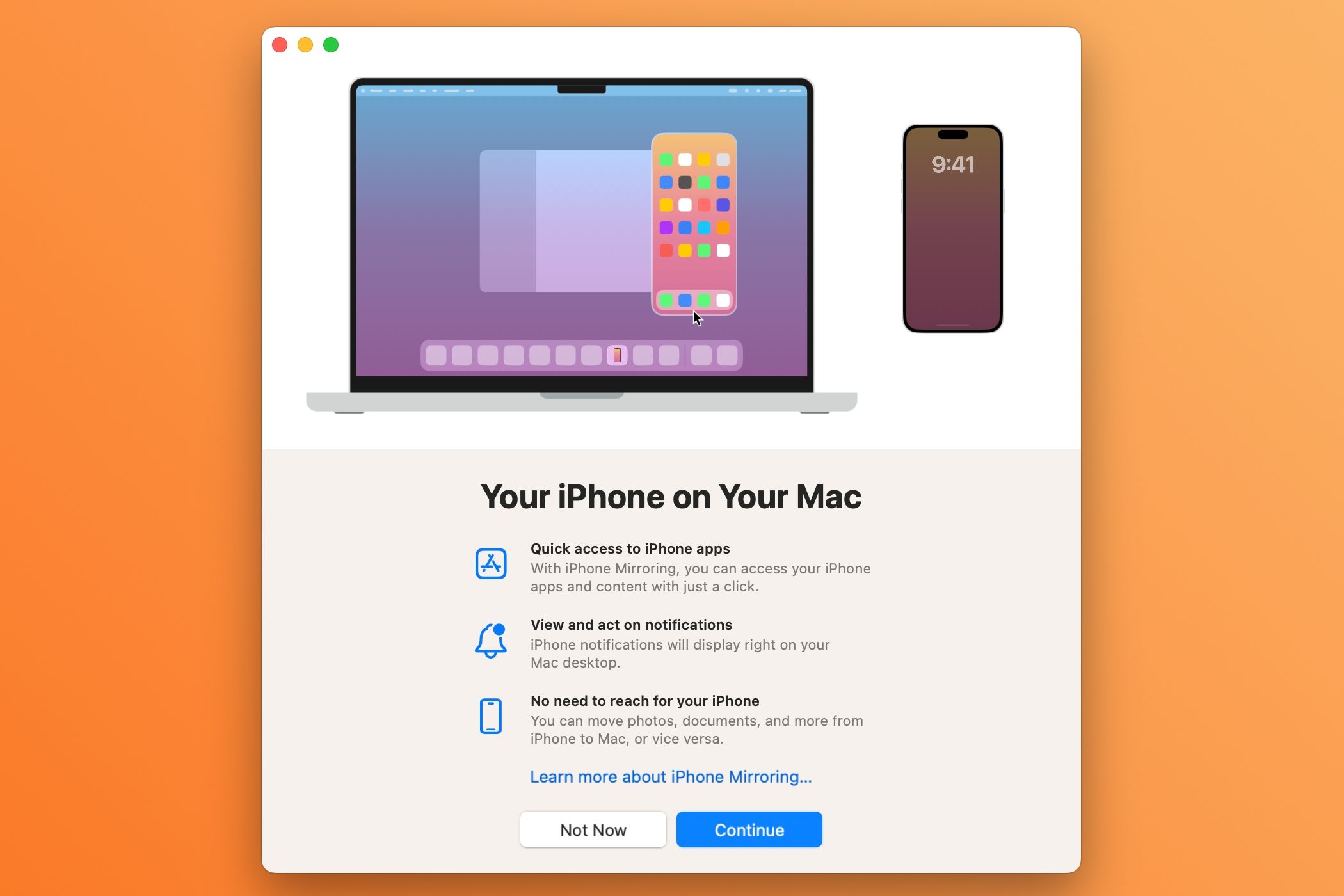
Christian Zibreg / How-To Geek
All it takes is a double click of a Home Screen app icon in the iPhone Mirroring window. The underlying iPhone app magically launches on my Mac. I didn’t have to install it first, nor did I need to worry about uninstalling it when done to reclaim lost disk space.
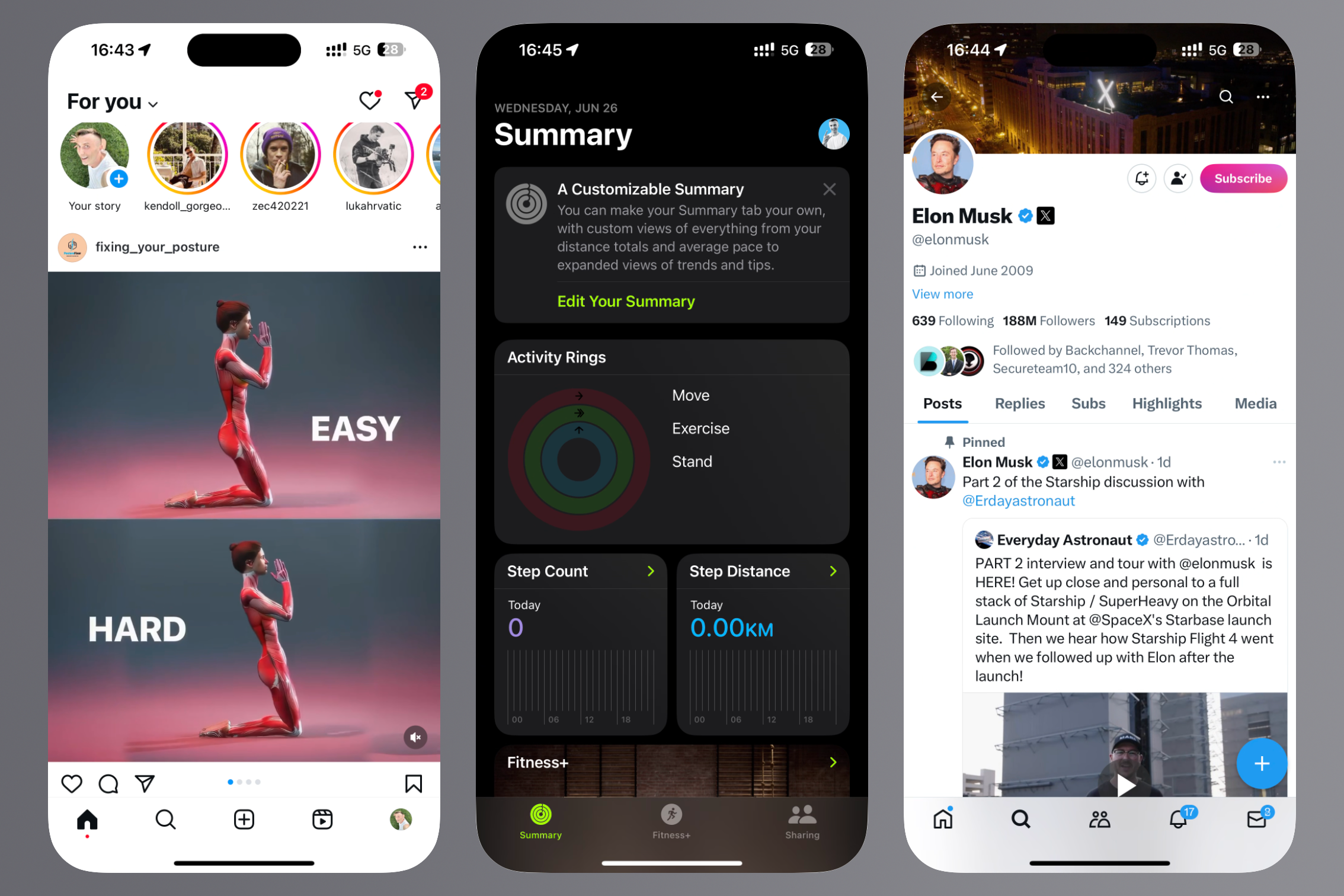
Christian Zibreg / How-To Geek
You don’t need me to tell you that using iOS apps on a Mac isn’t a stellar experience, and iPhone Mirroring doesn’t change that. That being said, it’s a practical feature to have access to for those times when there’s no macOS version of a particular iPhone app you’d like to use, like Instagram or Apple’s own Fitness app, or it plain sucks to use, like Twitter.
iPhone Mirroring supports Apple Silicon Macs and Intel-based models equipped with Apple’s T2 Security chip. Your iPhone and Mac must support Continuity , have Wi-Fi and Bluetooth turned on, use the same Apple ID with two-factor authentication enabled, and be physically nearby.
Responding to iOS Notifications Has Reclaimed My Time
I’m too lazy to pick up my iPhone while using my desktop writing station. With iPhone Mirroring, I can view and act on iPhone notifications on macOS. Being able to respond to an Instagram notification via my Mac when my iPhone is in another room is such a time-saver.
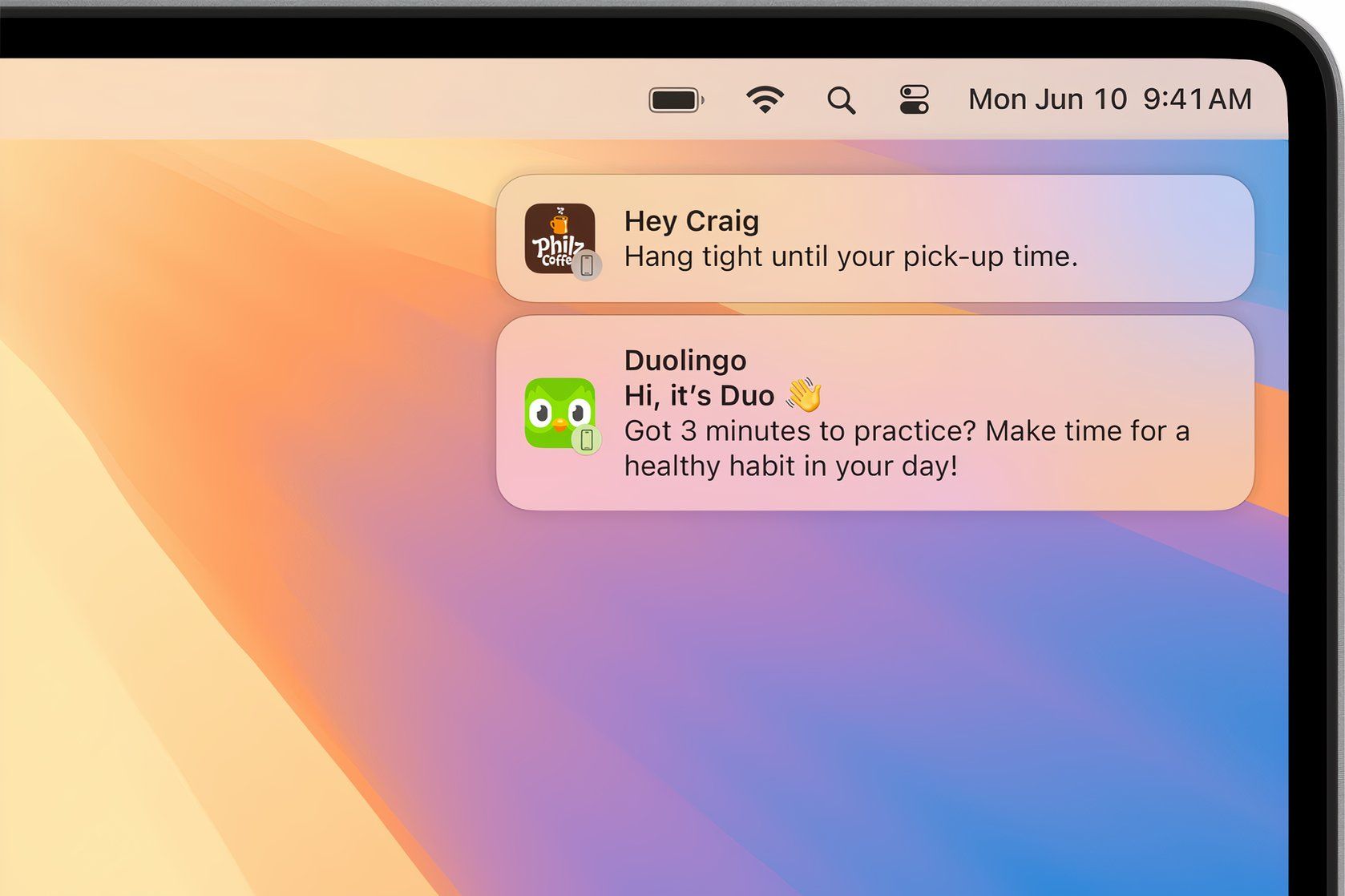
Apple
I’d hate it if there were a separate interface to view iOS notifications on macOS. Thankfully, that’s not the case. Although iPhone Mirroring doesn’t support the iPhone’s Notification Center, Control Center, and Siri; all iOS notifications are integrated directly into your Mac’s Notification Center alongside native macOS notifications.
You can respond to any iPhone notification right there, and clicking it opens the right iPhone app in iPhone Mirroring.
Press the Command + 1 keyboard shortcut in the iPhone Mirroring window to reach the iPhone’s Home Screen or Command + 2 to invoke the iOS app switcher. The Command + 3 shortcut will bring up Spotlight Search (use it as a quick app launcher).
Drag and Drop From Mac to iPhone (Soon)
I wish I could tell you how awesome dragging and dropping various items between my iPhone and Mac is. Sadly, this option isn’t active at the moment, though I can imagine getting back many more minutes of my time with seamless drag and drop in iPhone Mirroring.
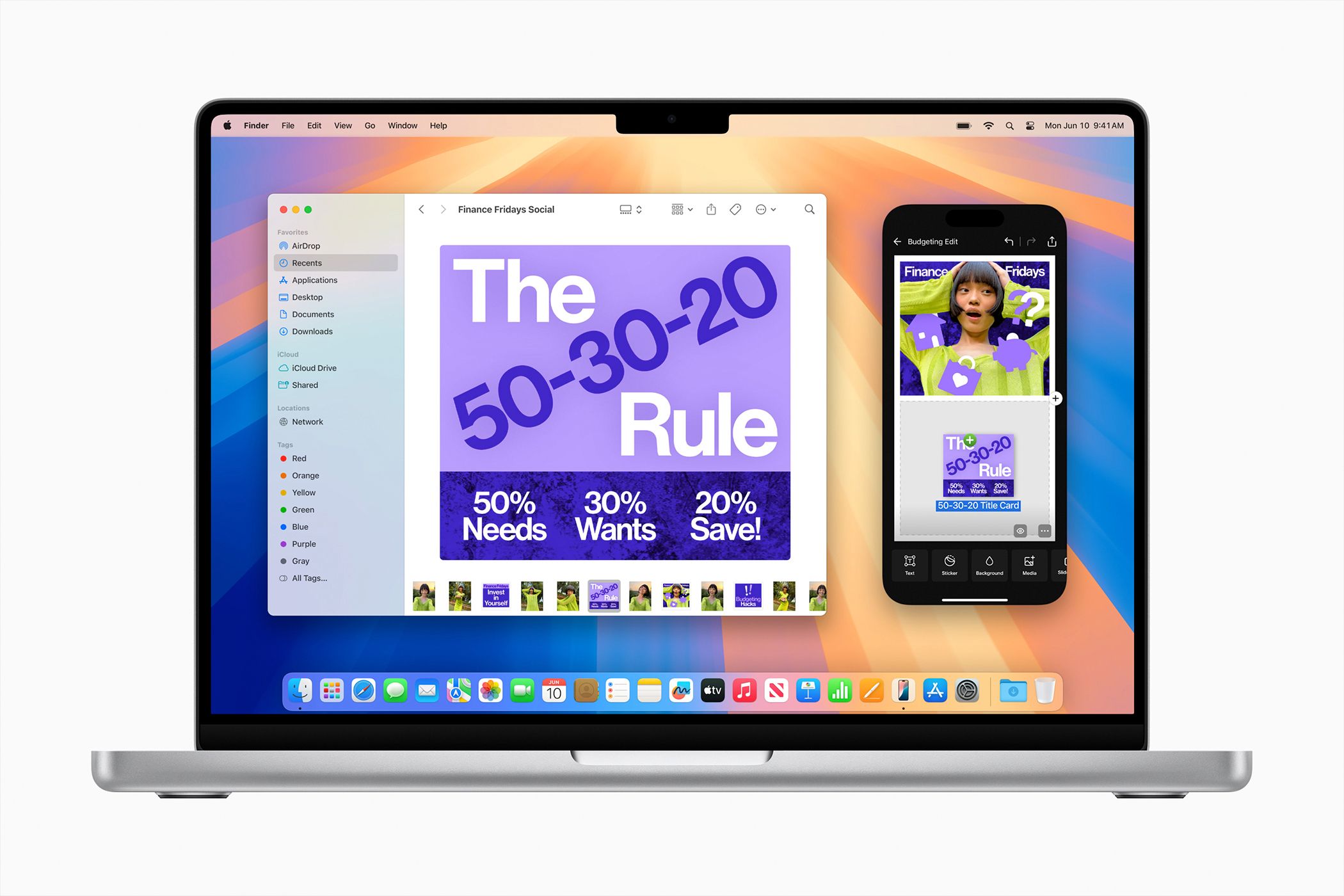
Apple
Continuity Takes a Big Leap Forward
Every year, Apple keeps improving Continuity, a marketing term for the set of features that allow iPhones and iPads to work seamlessly with Macs. I use Continuity daily and will use it even more thanks to iPhone Mirroring.
Anything that helps me reduce my iPhone usage gets a thumbs-up in my book. iPhone Mirroring probably won’t reduce my screen time significantly, but at least I can interact with iOS notifications and apps while my iPhone is displaying useful info in StandBy mode.
macOS Sequoia is due out in the fall of 2024, with a public beta dropping sometime in July. Check out what else is coming in macOS Sequoia when it finally releases.
Also read:
- [New] 2024 Approved Journey Through Time with These Top 10 Historical YouTube Sources
- [New] Celebrity Evanescent Video Review
- [New] Drone Innovation Reimagined with the Q500 Typhoon for 2024
- [New] The Final Act of Severing TikTok Ties Temporarily
- [Updated] Diving Into Advanced Techniques Adding Effects to Videos on PC/Mobile for 2024
- [Updated] Ultimate PC/Mobile MKV Viewer
- 2024 Approved Streamlining Your Zoom Livestream A Playbook for YouTube Enthusiasts
- 2024 Approved The 2019 Evolution of VegasPro
- Exploring Top Tech: Comparing OLED, AMOLED and IPS Displays
- How to Transfer Contacts from Samsung Galaxy F54 5G to iPhone XS/11 | Dr.fone
- How to Unlock SIM Card on Xiaomi Redmi A2+ online without jailbreak
- In 2024, Read This Guide to Find a Reliable Alternative to Fake GPS On Motorola Edge 2023 | Dr.fone
- In 2024, Unlocking Full Multitasking in Apple Browsers
- Streamlining the Update Process for Accurate TikTok Age Details for 2024
- Title Transformations Beyond Standard Styles for 2024
- Top Creators Revolutionizing Virtual Environments for 2024
- User Insights on VLLO for 2024
- Title: How iPhone Screen Mirroring Eliminates the Need for iOS Apps on Your Mac
- Author: Daniel
- Created at : 2025-03-05 02:33:11
- Updated at : 2025-03-05 17:47:43
- Link: https://some-skills.techidaily.com/how-iphone-screen-mirroring-eliminates-the-need-for-ios-apps-on-your-mac/
- License: This work is licensed under CC BY-NC-SA 4.0.