
Kickstart Your Workday Effortlessly with a Handy Mac Shortcut!

Kickstart Your Workday Effortlessly with a Handy Mac Shortcut!
Key Takeaways
- This shortcut opens every app and file I use for work, letting me sit back and get ready for the day while it runs.
- To make it, open the Shortcuts app and create a new shortcut. Use the “Open App” or “Open File” actions to add everything you need.
- To make it easy to find and run, select the option to “Pin in Menu Bar” from the Shortcut Details panel.
I’ve played around with Apple’s Shortcuts app to create all kinds of complicated processes. But my favorite shortcut, and the one I use the most by far, is actually ridiculously simple. All it does is open all my work apps, but I recommend it to everyone.
What Makes This Shortcut So Great
Your browser does not support the video tag.
There are probably loads of apps that you jump between throughout the workday, from Slack, to Chrome, to Teams, and so on. By linking them all to a single shortcut and opening them at once when you start the day, you won’t need to interrupt your workflow waiting for something to launch.
But there’s more to it than that: you can set your day off right with some stillness.
Whenever I sit down to work, I launch this shortcut with two clicks from the menu bar. Then I sit back with my hands in my lap. Every app I need for the day is springing into action and finding its place on the screen, but I don’t need to do anything yet. Instead, I can take a moment to get in the right headspace to do my best work.
And when the day is over, I get to cathartically smash Command+Q, closing everything on my Mac and clearing my head of work at the same time. These little rituals keep me focused and help separate my work and home life.
But enough waxing lyrical about why I love this shortcut, here’s how to try it for yourself. Honestly, it couldn’t be easier.
How to Create a Shortcut That Opens All Your Work Apps
To get started, open the Shortcuts app on your Mac. Then click the New Shortcut button at the top of the window, shown by the “+” icon. Search for the “Open App” action and drag it into the main window. Then click the “App” button and choose what you want to open first.
Close
If you need to open a specific file in an app, add the “Open File” action instead. Then click “File” and choose what to open; you can also specify a particular app if you don’t want to use the default.
If you don’t see a “File” button, click “App” instead and then hit the “Clear” option.
Close
Repeat these steps to add a new action for every app or file you use throughout a typical workday. Make sure whatever app or file you want to use first is at the bottom of the list, so it opens after everything else. Just drag and drop the actions if you need to rearrange them.
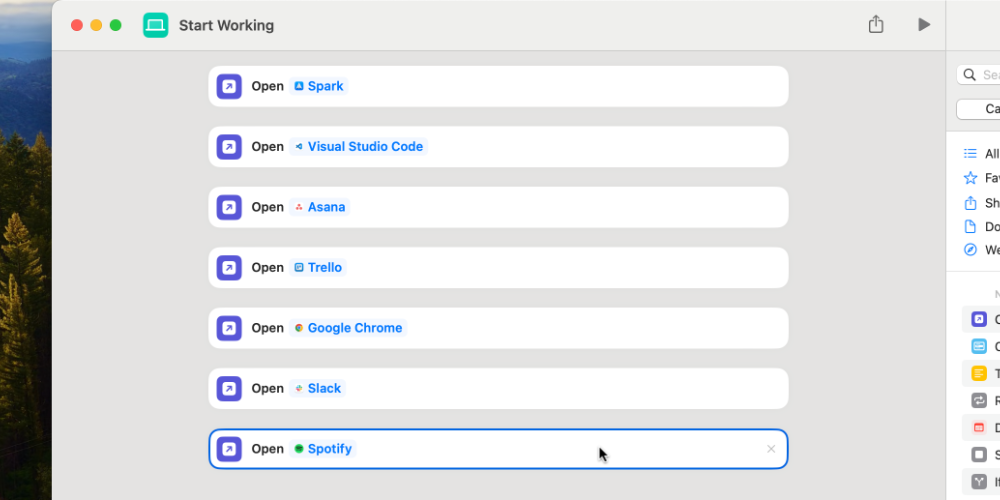
At the top of the Shortcuts window, type a name for your shortcut. I call mine “Start Working.” Then click the icon to edit the color and symbol if you want. Finally, click the Shortcut Details button in the top-right corner, shown by an “i” button, to choose how to launch this shortcut. I like to enable“Pin to Menu Bar” so I can run it from the menu bar with a couple of clicks, but you could create a keyboard shortcut if you prefer.
Close
And that’s it! You can quit the Shortcuts app; you’re done. Whenever you next sit down to work, start running this shortcut, then sit back and watch the magic happen.
As you might imagine, this barely scratches the surface of what the Shortcuts app can do. But that means it’s easy to jump in and make changes if you ever need to. To see what else you’re missing out on, take a look at our favorite Mac Shortcuts actions .
Also read:
- [New] Secrets to More Likes on Your TikTok Unpacks for 2024
- [New] The Final Cut Professional's Guide to Top 10 Plug-Ins
- [New] The Financial Lifeline of Podcasting
- [New] Top Innovations in Podcast Titling with AI Assistants
- [New] Ultimate Zooid Design Starter Packs
- [Updated] Complete Guide to Record Desktop Screen on Windows for Free [3 Ways] for 2024
- [Updated] In 2024, VideoTwit Hatcher Harvest Tweets' Visuals for iOS Devices
- 2024 Approved The Power of Prolonged Shutter IPhone Burst Mode
- 2024 Approved Unveiling the Best Free Video Player VLC versus MPC
- 3 Effective Methods to Fake GPS location on Android For your Oppo A78 | Dr.fone
- Decoding Dynamic Range SDR Vs. HDR in Cinematic Workflows for 2024
- FusionSlideshow Crafting Video + Image Narratives
- Mastering File Transfer in Windows 11: A Comprehensive Guide to Using Xcopy
- Top Edit Suite (Apps & Devices) Tools Listed for 2024
- Top Picks 8 Mirrorless Cameras That Shine in Vlogs for 2024
- Title: Kickstart Your Workday Effortlessly with a Handy Mac Shortcut!
- Author: Daniel
- Created at : 2025-02-28 00:30:24
- Updated at : 2025-03-05 20:49:38
- Link: https://some-skills.techidaily.com/kickstart-your-workday-effortlessly-with-a-handy-mac-shortcut/
- License: This work is licensed under CC BY-NC-SA 4.0.