
Mastering Image Navigation: Tips on Zooming & Panning Features Within MidJourney

Mastering Image Navigation: Tips on Zooming & Panning Features Within MidJourney
Key Takeaways
- To pan an image you’ve generated in a certain direction, use the arrow buttons. Midjourney will “imagine” more content in that direction.
- Use the zoom buttons to “imagine” more content around the image you’ve generated. You can specify a specific level of zoom using the “–zoom” flag.
While we’re mainly wowed by how quickly the MidJourney model has improved , there’s a constant stream of less radical features that can nonetheless transform your workflow. The ability to “pan” and “zoom” images you make with MidJourney is worth learning.
Start by Making an Image
The first step in this process is to create a new image with MidJourney. Older images that you created before these two features were added won’t have the option sadly. If you manually select an older MidJourney model, you may also not have access to panning or zooming.
If you don’t know the basics of making images with MidJourney, you should read our MidJourney guide first . I’m going to assume you know how to prompt MJ to create an image.
Let’s make a phone wallpaper, with an aspect ratio of 9:21, which is common for many modern smartphones. The prompt we’ll use is:
knight in shining armor art deco –ar 9:21
The last parameter lets us set a custom aspect ratio for the image, otherwise, MidJourney defaults to a 1:1 image.
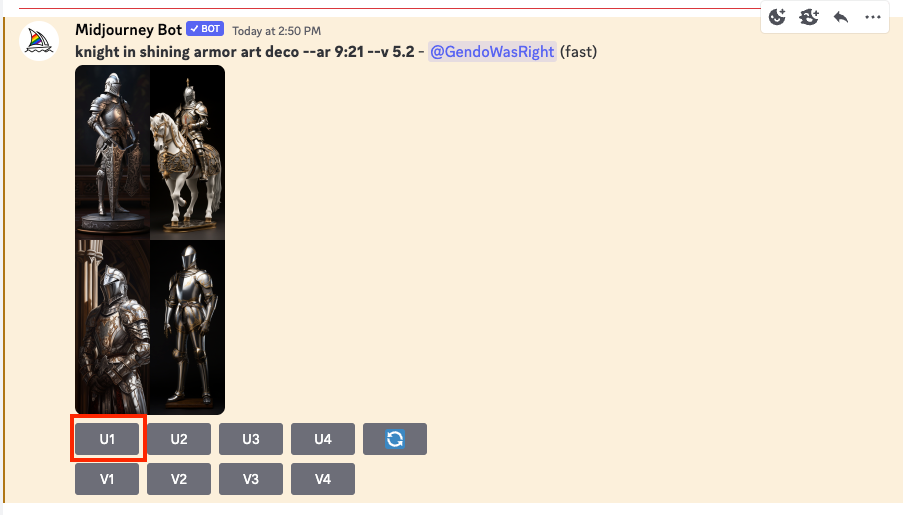
That came out great! I like the first one the most, so next we’re using the “U1” button to upscale that image.
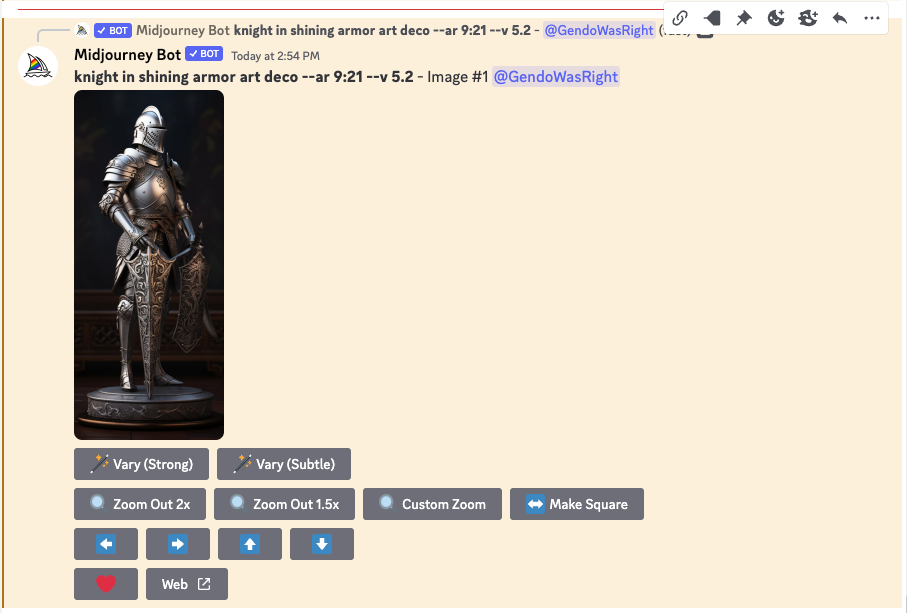
Panning Your MidJourney Image
While this would be a great wallpaper for a phone’s home screen, it has a common problem when looking for lock screen images - there’s no room for the clock! So we’ll use the pan-up button (the upwards-facing arrow) to create some space above the knight’s head.
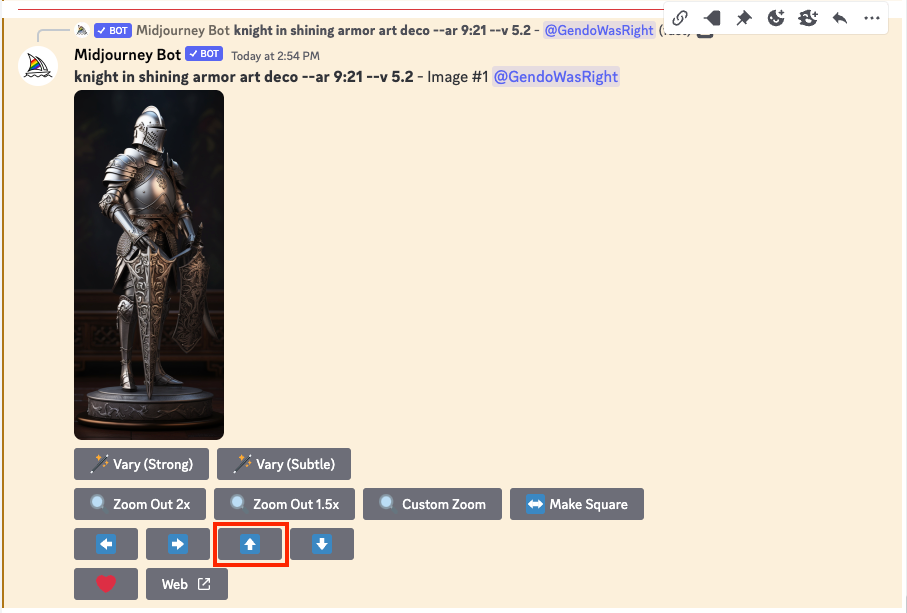
MidJourney now tries to “imagine” what might be above the knight’s head. In this case, image three has the negative space we wanted, so we’ll upscale that one.
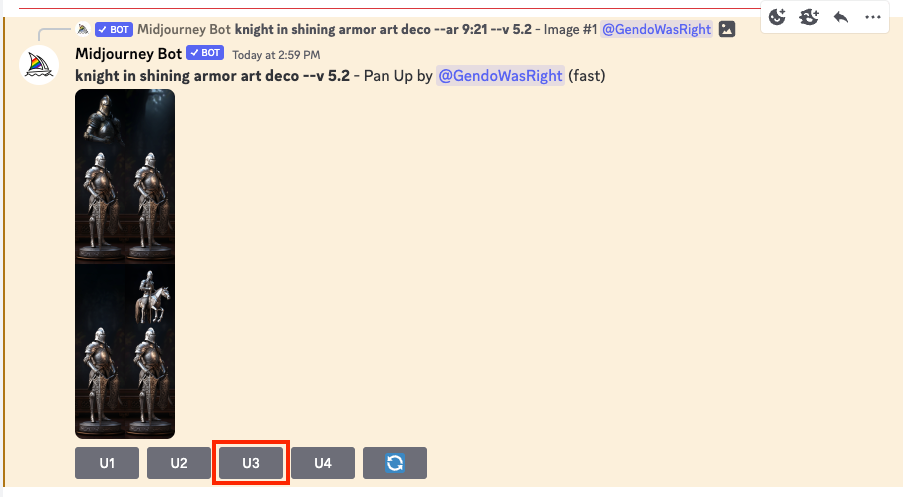
And now we have the perfect lock-screen composition.

But that’s just the tip of the iceberg when it comes to panning. It works with much more complex image. For example, let’s take this image I prompted of a woman sitting on a couch in a pop art style.

MidJourney / How-To Geek / Sydney Butler
If we “pan” right, it’s “revealed” that there was another lady sitting on the other end of the couch!

MidJourney / How-To Geek / Sydney Butler
Zooming Out
The “zoom” function in MidJourney work on the same principles as the panning function,but they keep your original image at the center, and draw in details around it. You can choose between a 1.5x, 2x, and custom zoom level. First let’s take our pop art couch lady, and zoom out 2x by pressing the “Zoom Out 2x” button.
Prompt: Woman Sitting on Couch 50 Pop Art

As with a normal image prompt, you get four different variations and can upscale whichever ones you like best.

While this is pretty cool, the real magic happens if you choose “custom zoom” instead.
Prompt: woman sitting on couch 50 pop art surrounded by clowns –v5.1 –ar 16:9 –zoom 2
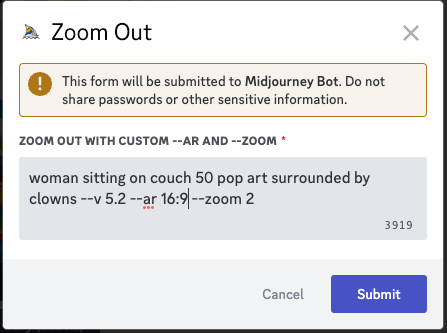
Here you can change the original prompt, add to it, change the zoom level, and set the aspect ratio. I’ve set the aspect ratio to 16:9, left the zoom level at 2x, and modified the prompt to ask that our couch lady be surrounded by pop art clowns, because I’m very evil.

Now we’ve expanded our original image into something cohesive and new! So go ahead and see what’s hiding just outside of the frame of your MidJourney images.
Also read:
- [New] 2024 Approved The Ultimate Guide to Basic HDR Imaging
- [New] Swift Windows Checkup Guide Explanatory
- [Updated] In-Device Recorder Activation Huawei's Mate 10/20 & P Series Phones (P20, P10) for 2024
- [Updated] The Best at Memes (App Version)
- [Updated] Tiny Film Plot Proposal
- [Updated] Tips to Smoothly Add Photo Capabilities Into Your Virtual Gatherings
- 10 Top AI Tools to Invent Unique Podcast Names Online
- 2024 Approved Agile Approaches Storing PPT Speeches
- 2024 Approved The Ultimate Guide to 4K Blade Camera Imaging
- 2024 Approved The Ultimate Guide to GoPro Karma Performance
- Artists' Alliance: Challenging OpenAI and Meta in Court
- CS:GO Mic Not Working? Here's What You Need to Do
- In 2024, Trailblazing Technique Use Apple Watch for Mac
- Mastering iPhone Battery Life: Key Updates in iOS 18 and New Charging Methods - ZDNet
- Unleash Creative Potential Top 10 Sticker-Enhancing Mobile Apps for 2024
- Virtual Location (iOS/Android)
- Title: Mastering Image Navigation: Tips on Zooming & Panning Features Within MidJourney
- Author: Daniel
- Created at : 2025-03-01 17:46:44
- Updated at : 2025-03-05 19:39:13
- Link: https://some-skills.techidaily.com/mastering-image-navigation-tips-on-zooming-and-panning-features-within-midjourney/
- License: This work is licensed under CC BY-NC-SA 4.0.