
My Top Pick for Windows: The Simple Power of the Unassuming Notepad

My Top Pick for Windows: The Simple Power of the Unassuming Notepad
Key Takeaways
- Notepad is a simple word processor that allows you to take notes and save them as files in just a few seconds.
- Notepad Eliminates the need for sticky notes, plus it’s more eco-friendly.
- Notepad is lightweight, fast, and efficient, which is why I prefer it over other word-processing apps.
Windows has a bunch of built-in apps that add layers of functionality to your computer. One of the oldest and most popular is Notepad, a simple text editor that has remained largely unchanged since 1983. Perhaps minimalism is the reason why Notepad holds a special place in my heart.
Simple, Convenient, and Effective
I can’t stress this enough: The Notepad app is one of the simplest (but still useful) apps that exists. As soon as you open the app, you’re greeted with a white empty canvas ready to be typed on. Notepad has always been like this; it only received minor redesigns and small feature updates. For instance, Windows 11 introduced a new Notepad with dark mode, a better find and replace, and some layout tweaks.
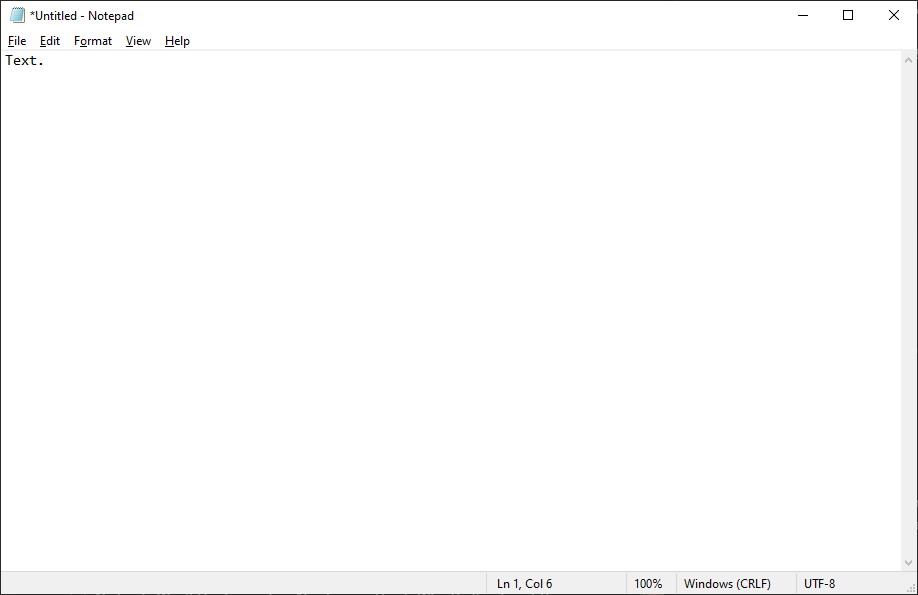
Notepad on Windows 10.
The biggest Notepad update has actually just dropped recently, and all it did was add spellcheck and autocorrect. I’m happy that Notepad has retained its original design and intent—just like a real notepad, you can quickly open the app, take notes, and save it as a TXT file.
The reason why Notepad is my weapon of choice over other word-processing apps like WordPad and Notepad++ is simplicity. While it supports basic word formatting like font, font style, and size, it doesn’t let you use hotkeys like Ctrl+B and Ctrl+I to bold and italicize text. In some ways, that’s a good thing.
The focus is solely on the text, which is precisely what I want when I’m taking notes. It’s a lightweight app that opens almost instantly, and I keep it pinned at the top of my Start Menu so that I can open it and start taking notes in less than a second.
At the same time, Notepad has a few lightweight quality-of-life features that add functionality without sacrificing simplicity. For instance, the “Find” and “Replace” options allow you to quickly find specific keywords. I often use this feature to edit configuration files for video games.
No Need for Sticky Notes
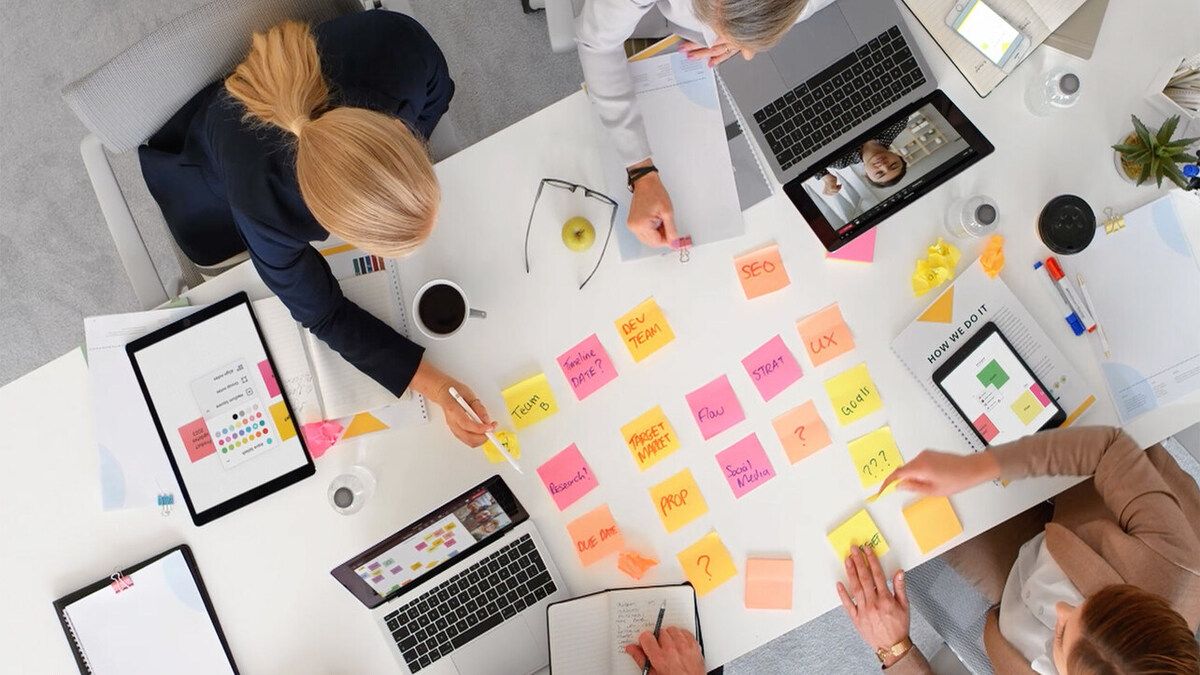
I never understood people who use sticky notes at their desks when they literally have a computer with Notepad on it. Some even put stickies on their monitors! Paper sticky notes clutter your workspace, can’t be backed up, cost money, and are bad for the environment . Plus, my handwriting is so bad that you’d think it was encrypted . Traditional notebooks have many of the same drawbacks, plus finding important notes is frustrating because you can’t press Ctrl+F to search for keywords.
Everything else in my life has been digitalized, so why wouldn’t I digitalize notes as well? Notes taken with Notepad are eco-friendly, clutter-free, can’t be misplaced, and they have search functionality. Notepad is always available, right there on your computer, which means you don’t have to waste a second on looking for your sticky notes and pen.
The way I use Notepad is identical to how I used my notebook in school. I jot down notes in Notepad, and I keep the app minimized in the Taskbar for easy access. If it’s just a mini-brainstorming session or some temporary random notes, I won’t even save it as a TXT file to spare myself the clutter.
It Makes for a Perfect Text Clipboard
If you need a space to temporarily store text, like with the clipboard feature on Android , Notepad is perfect. I could technically use the built-in clipboard in Windows for the same purpose, but I always forget it exists, and I think that Notepad is faster. I can just hit Alt+Tab quickly to open Notepad, then Ctrl+A to select the whole text, and Ctrl+C to copy the text. I also have more control because I can precisely select what piece I wish to copy.
Moreover, when you paste a text into Notepad, any formatting is automatically removed. This means you can copy and paste it into a different word processor without needing to fix the format. This is especially useful if you switch between Word and Google Docs or an HTML-based word processor like WordPress.
Notepad’s simplicity is its greatest merit. It’s a fast and reliable little tool. Even if it was a third-party app rather than built into Windows, I’d still use it regularly.
Also read:
- [New] In 2024, Optimal OBS Configurations on Budget Computers
- [New] Unleash HD Vision Utilizing YouTube for Clear Videos
- [New] Unveiling Untapped Potential to Augment Your Youtube Audience
- [Updated] In 2024, Top Sandbox Adventures Not To Skip!
- [Updated] Make Instagram Videos With Music
- [Updated] Premier Media Transformer MP4 -> FB
- Cultivating Respectful Dialogue With Voice Assistants & AI
- In 2024, The Ultimate Guide to Toolwiz PhotosApp for Photographers
- In 2024, Unmatched Subtitle Expertise – Top 10 Leaders in Video Caption Manipulation
- Introducing Efficient Speech-to-Text Utilization in PowerPoint for 2024
- Navigating Social Media How to Proficiently Record Live on FB
- The Comprehensible Guide to DJI Inspire 2 for 2024
- Top 10 Entertaining Games to Beat Boredom Anywhere, Anytime!
- Understanding Filmora's Creative Certification Protocol for 2024
- Title: My Top Pick for Windows: The Simple Power of the Unassuming Notepad
- Author: Daniel
- Created at : 2025-03-04 18:14:31
- Updated at : 2025-03-05 23:50:33
- Link: https://some-skills.techidaily.com/my-top-pick-for-windows-the-simple-power-of-the-unassuming-notepad/
- License: This work is licensed under CC BY-NC-SA 4.0.